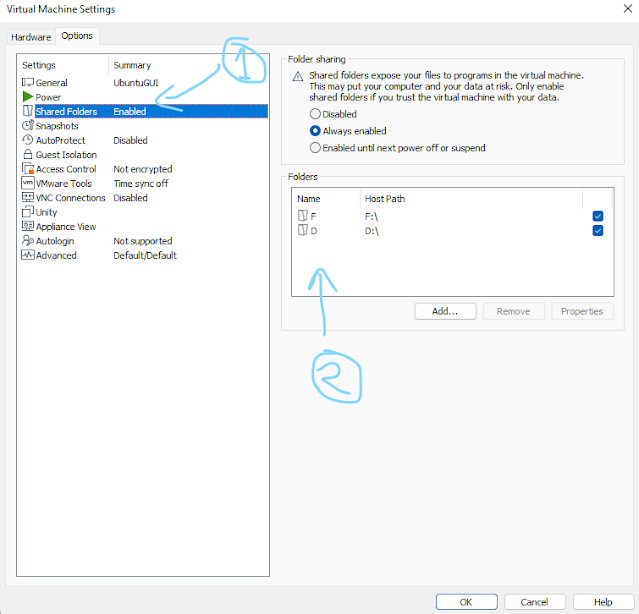
sudo mkdir -p /mnt/hgfs/sudo /usr/bin/vmhgfs-fuse .host:/ /mnt/hgfs/ -o subtype=vmhgfs-fuse,allow_other
sudo vim /etc/fstab
vmhgfs-fuse /mnt/hgfs fuse defaults,allow_other 0 0
sudo mount -a
All the question that scared me now i am trying to scare them .. so that they cant scare others :)
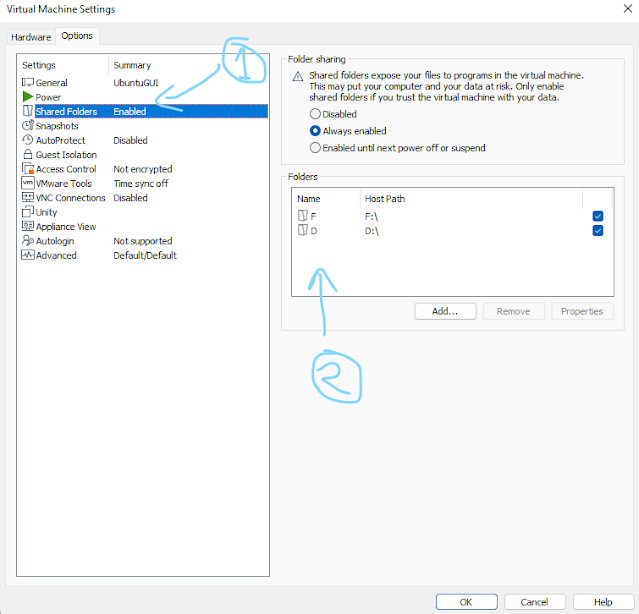
sudo mkdir -p /mnt/hgfs/sudo /usr/bin/vmhgfs-fuse .host:/ /mnt/hgfs/ -o subtype=vmhgfs-fuse,allow_other
sudo vim /etc/fstab
vmhgfs-fuse /mnt/hgfs fuse defaults,allow_other 0 0
sudo mount -a
In shell scripting on Linux (or Unix-like systems), both `` `...` `` (backticks) and `${}` are used for different purposes.
1. --Backticks: `` `...` `` or `$(...)`:--
- They're used for command substitution in shell scripts. Whatever is enclosed within backticks or within `$(...)` will be treated as a command and the output of that command will replace the backticks or `$()`.
- For instance:
```bash
current_date=`date +%Y-%m-%d`
# or
current_date=$(date +%Y-%m-%d)
```
Both of these lines will store the current date in the `current_date` variable using command substitution.
2. --Curly Braces with Variables: `${var}` or `$var`:--
- They're used for variable expansion and manipulation. `${}` is used to explicitly denote the boundaries of a variable name. This allows for more precise variable identification in certain cases and also enables performing operations on the variable value.
- For example:
```bash
var=10
echo "Value of var is ${var}"
```
This prints the value of the `var` variable enclosed within curly braces.
The main difference lies in their purposes: backticks or `$()` for command substitution, while `${}` for variable expansion and manipulation. The use of `${}` can also allow for additional functionalities like performing operations on variables or ensuring the variable name boundaries.
Difference between `` and $()
Both `` `...` `` (backticks) and `$(...)` have the same purpose: command substitution in shell scripting. However, using `$(...)` for command substitution is generally preferred over backticks for several reasons:
1. --Readability:--
- `$(...)` is more readable and distinguishable, especially in complex commands or when nested. The backticks can sometimes be hard to spot and can be confused with single quotes.
2. --Nested Substitutions:--
- `$(...)` allows easier nesting of command substitutions within other substitutions. Nesting backticks can become visually confusing.
3. --Escape Characters:--
- Within backticks, you might need to escape certain characters, while `$(...)` often requires fewer escape characters and is more consistent.
4. --Portability:--
- `$(...)` is more portable across different shells. While backticks are widely supported, `$(...)` is considered a more modern and POSIX-compliant syntax.
5. --Clarity:--
- Using `$(...)` tends to make the code clearer and more maintainable, as it's more obvious where the command substitution begins and ends.
Given these reasons, it's generally recommended to use `$(...)` for command substitution in shell scripts. It offers improved readability, better nesting capabilities, and increased portability across different shell environments.
#CommandSubstitution
#ShellScriptingSyntax
#BackticksVsDollarParentheses
#VariableManipulation
#UnixShellTricks
#ScriptingTips
#CodeReadability
#ShellProgramming
#BashScripting
#ProgrammingTips
In #Unix-based #operatingsystems, managing file permissions, ownership, and timestamps is pivotal for maintaining security and organizing data. The commands "#chmod", "#chown", "#chgrp", and "#touch" are powerful tools that enable users to control access rights and modify file timestamps effectively.
#Chmod - Changing File Permissions
"chmod" stands for "change mode" and is used to modify file permissions. It allows users to set permissions for read, write, and execute for the file owner, group, and others. For example, "chmod 755 filename" grants the owner full permissions (read, write, execute), and read and execute permissions to the group and others.
#Chown - Altering File Ownership
"chown" stands for "change owner" and is employed to change the owner of a file or directory. This command allows system administrators to transfer ownership to a specific user or group. For instance, "chown user:group filename" changes the owner and group of the file to the specified user and group.
#Chgrp - Modifying File Group
"chgrp" denotes "change group" and is used to modify the group ownership of files and directories. It enables users to assign a new group to a file. For instance, "chgrp newgroup filename" assigns the file to the specified group.
#Touch - Managing Timestamps
"touch" is a versatile command used primarily to create new empty files or update timestamps (access and modification) of existing files. When used with non-existing files, "touch" creates them; otherwise, it updates the timestamps. For example, "touch filename" creates a new file or updates its timestamp.
Understanding and effectively utilizing these commands are crucial for system administrators and users to manage file permissions, ownership, and timestamps efficiently. With "chmod", "chown", "chgrp", and "touch", users gain granular control over file attributes, enhancing system security and organization.
How the #scam works
Scammers typically use SMS, email, or phone calls to contact potential #victims. They pose as representatives of legitimate businesses, such as #electricityproviders, #creditcardcompanies, or #telecommunicationscompanies. They often use official-looking logos and language to make their communications appear authentic.
The scammers will then inform the victim that they have an unpaid bill. They may even include details such as the victim's account number or the amount of the supposed outstanding balance. To create a sense of urgency, they may threaten to disconnect the victim's services or take other punitive actions if the bill is not paid immediately.
The scammers will then provide the victim with a link or phone number to make a payment. This link or phone number will typically lead to a fake website or a scammer's phone line. Once the victim enters their payment information, the scammers will steal it and use it to drain their bank account or make unauthorized purchases.
How to protect yourself from bill intimation scams
There are a number of things you can do to protect yourself from bill intimation scams:
If you think you have been the victim of a bill intimation #scam, you should contact your bank or credit card company immediately to report the fraudulent activity. You should also file a police report.
#billintimationscam,
#scam,
#fraud,
#victims,
#electricityproviders,
#creditcardcompanies,
#telecommunicationscompanies,
#phishingwebsites,
#onlinescams
“ Access denied ” while deleting a directory usually means the folder is in use, protected, owned by another user, or you lack sufficient pe...
